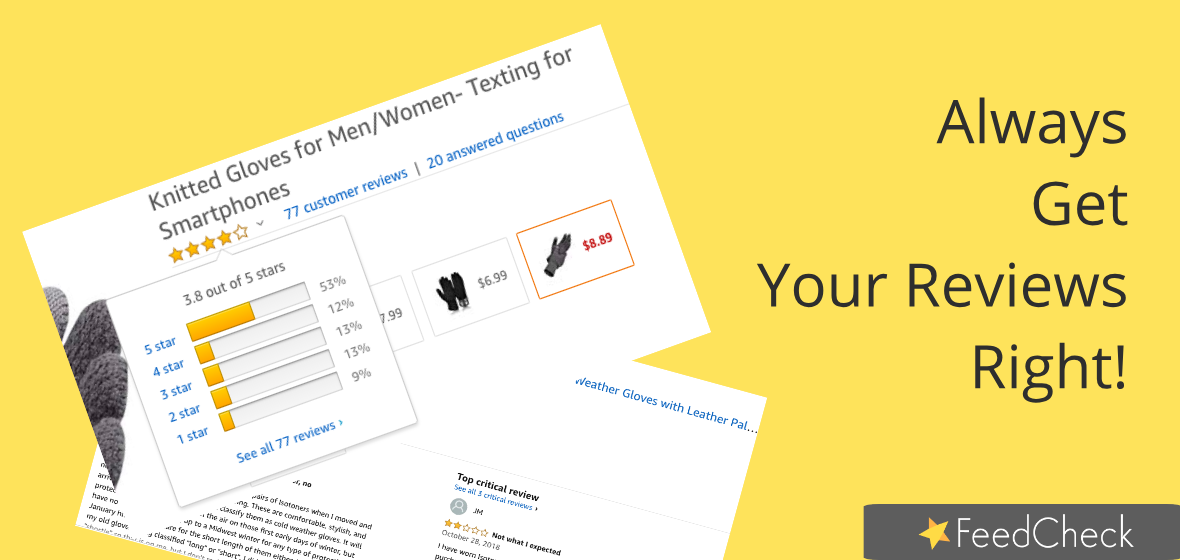A very simple task apparently, verifying the Amazon reviews of your product assortments (aka child-ASINs on Amazon) can become so troublesome and you wouldn’t even know it. And not knowing it is not always a good thing, especially when you don’t realize that you’re dealing with what we call “Shared Reviews” instead of your particular product variant’s reviews.
A few clicks on your product page, in the Customer Reviews section, taking you to your selected ASIN and you would think you got to your reviews as long as there’s a number of reviews displayed on the top of the page, next to your ASIN’s picture. In general, that should be true but it’s not always the case.
At a more diligent look, you will learn that the reviews displayed belong to your virtual parent-ASIN and not the particular child-ASIN which reviews you wanted to read. That means that all child-ASIN reviews have been grouped together and allocated to a parent which is a “virtual product” that shares the reviews with some of the child-ASINs that have zero reviews.
And at the clicking speed that you’re navigating the Amazon pages, such an important aspect easily goes unobserved and equally misleads the consumers, brands and marketing agencies behind working with reviews data.
1. The Impact on Consumers
While showing Shared Reviews whenever a particular child-ASIN has zero reviews of its own offers some positive benefits like:
- not showing empty reviews pages
- help consumers with other people’s shared experiences on using related variants of a product
the negatives should also be considered:
- positive reviews might not be true for all various product assortments in case they differ from one another not only in colour (which is usually a minor difference) but also in design, style, fabric and texture
- negative reviews might also not be relevant for that particular model a consumer is interested to purchase
Therefore, sharing reviews of other child-ASINs will wrongly induce consumers to a different conclusion due to experiences that aren’t actually show-casing the right product variant.
2. The Impact on Brands and Agencies
Sellers and brands monitoring their product reviews need, too, to pay increased attention when they manually verify the reviews that their products have received over time.
Using a performing review monitoring tool saves you from all the unnecessary troubles, like this one, especially when your brands consist of products available in various assortments. However, if you’re like our customers – consumer goods brands and digital marketing agencies – and have to perform manual audits on your products and double-check that your review monitoring project scope is accurate and complete, then you may easily and fast get to the wrong conclusions due to the way reviews have been displayed.
With our intensively exercised attention for details, which is an absolute requirement in the space of data management and analytics, we have traced all the steps that take us to the right product reviews.
Here is the magic link format that will take you, too, whenever you need to manually investigate how your product reviews have been grouped and displayed on Amazon.
If you can’t hit the link, you can find it here too: http://amazon.com/product-reviews/{ASIN code}/?reviewerType=all_reviews&sortBy=recent&formatType=current_format
All you have to do is replace the {ASIN code} with the code number shown in the product link and you are there, as in the below example:
Let’s take these Isotoner stylish gloves (https://www.amazon.com/isotoner-Spandex-Stretch-Shortie-Weather/dp/B01I7GPEPY/ref=cm_cr_arp_d_product_top?ie=UTF8) and check the reviews for the Dusty Lavender selected model by taking the following steps:
Step 1:
From the Amazon’s main product page, we select the child-ASIN (e.g. Dustin Lavender) which reviews page we want to get to. That takes us first to the all child-ASINs reviews page:
https://www.amazon.com/isotoner-Spandex-Stretch-Shortie-Weather/dp/B01I7GPEPY/ref=cm_cr_arp_d_product_top?ie=UTF8#customerReviews
Step 2:
From all ASINs reviews page we see that we can’t get to the actual child-ASIN Dustin Lavender page as we have no possibility to select the product variant :
https://www.amazon.com/isotoner-Spandex-Stretch-Shortie-Weather/product-reviews/B01I7GPEPY/ref=cm_cr_dp_d_show_all_btm?ie=UTF8&reviewerType=all_reviews
That is where many people get tricked and fast jump to the conclusion that they landed on the actual ASIN’s reviews page.
Using the above link https://www.amazon.com/product-reviews/B01I7GPEPY/?reviewerType=all_reviews&sortBy=recent&formatType=current_format where we inserted the B01I7GPEPY code, we can see that we are taken to the virtual parent-ASIN which cumulates all 7 reviews, from all child-ASINs, and has zero reviews of its own.
In such cases, the correct conclusion is that the child-ASIN Dusty Lavender has actually zero reviews.
Another way to prove that is to try to select other product variants on the main page and then return to the Dusty Lavender product to see how the product link format changes and a different code is shown in the link: B07JKGVTPF.
With the above product review link checker, https://www.amazon.com/product-reviews/B07JKGVTPF/?reviewerType=all_reviews&sortBy=recent&formatType=current_format, we can reconfirm zero reviews for this product variant.
Automating the entire review monitoring process for all your products while making sure, during the initial setup, to accurately define all product variants available for each of your products and their code numbers or, alternatively, their Amazon links, will save you from all the burden associated to checking and monitoring your reviews on an on-going basis. Thus, you’ll always get your reviews right, fast and easy.